Phone ringtones have become an important part of our daily lives. It is a tool that helps us recognize incoming calls and messages quickly. However, choosing a song or sound that suits you is not a simple task. Follow the steps below to set a good ringtone for your iPhone.
How to set ringtone for iPhone using phone
Method 1: Set ringtone for iPhone using phone with iTunes Store
A small note before doing this, you must link your Momo Wallet or credit card to your Apple ID account, because this method will cost you extra money to buy music to make ringtones.
Step 1: Go to "Sound" & Touch: in "Settings", select "Ringtone", then select "Ringtone Store".
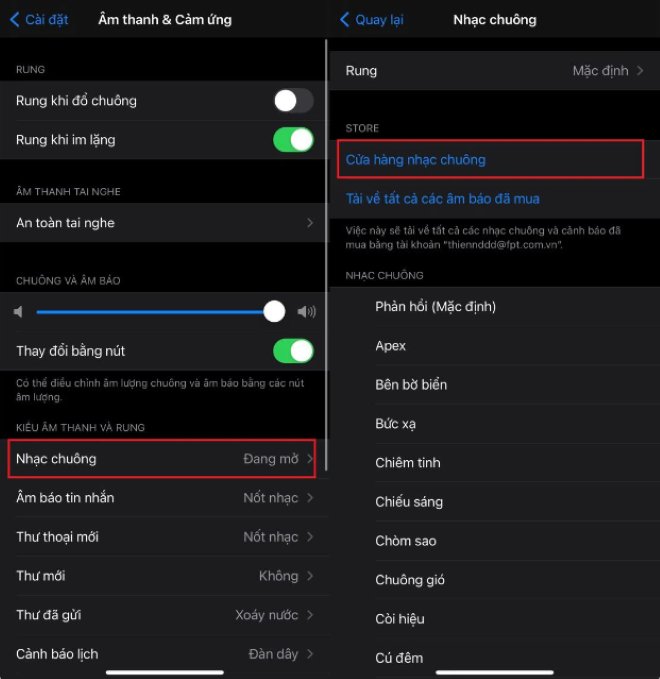
Step 2: The interface of the iTunes Store application will appear, you can buy ringtones, alarm tones in the melody section, or buy any song here. The price of songs and ringtones ranges from only 3,500 VND - 6,500 VND/song. Then, you confirm the payment to proceed with the purchase.

Step 3: After purchasing, return to the "Ringtones" section and you will see the song you just purchased, select it to complete.
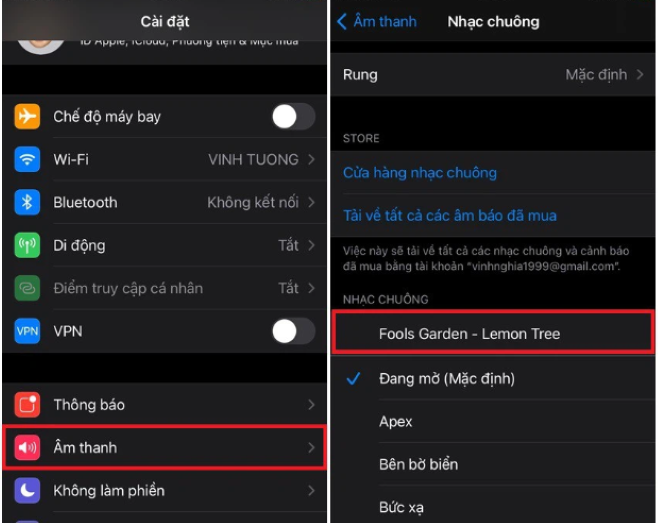
Method 2: Set ringtones for iPhone using phone with Document and GarageBand applications
GarageBand application is probably no longer strange to iPhone users, but not everyone knows how to use it to set ringtones. This method is not simple for many users, but with the instructions below, you will find it easier in this matter.
First, you need to download Documents and GarageBand to your phone from the App Store, then follow these steps:
Step 1: Go to Document, find the compass icon in the lower right corner, then drag it to the left and enter the website "chiasenhac.vn" in the URL box.
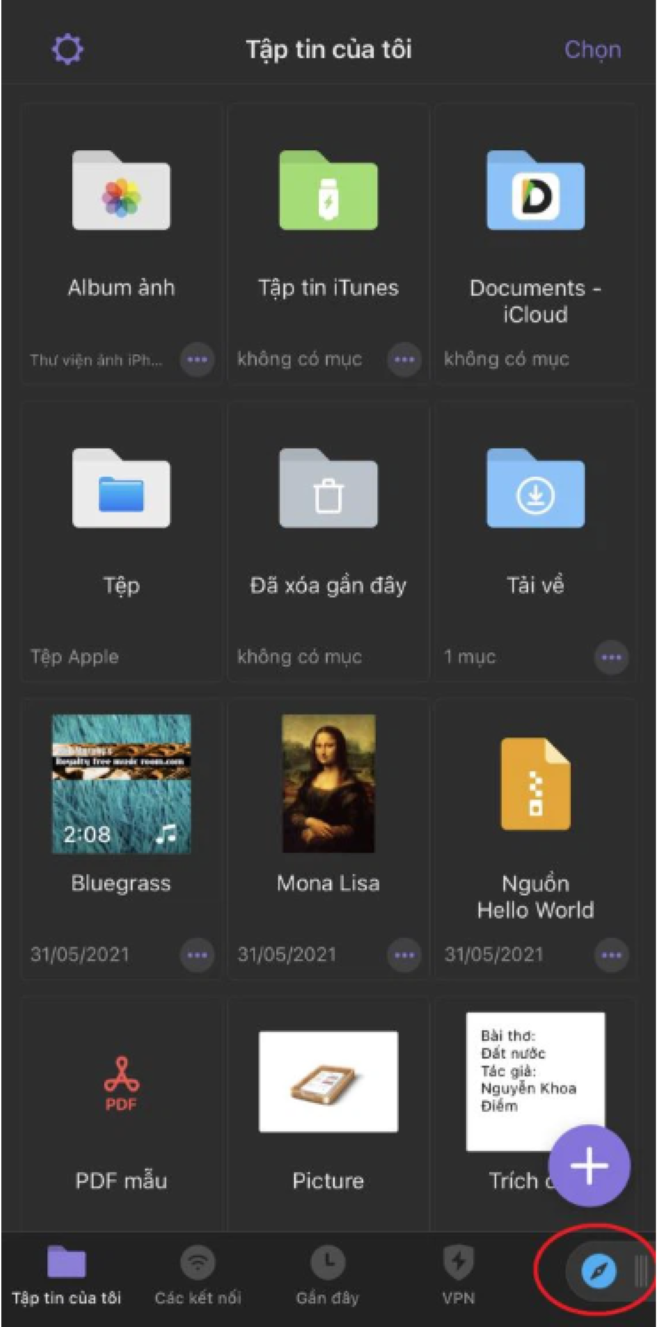
Step 2: Search for the song you want and select the "Download" icon, then select the music quality and click "Download", click "Done" to proceed with the download.
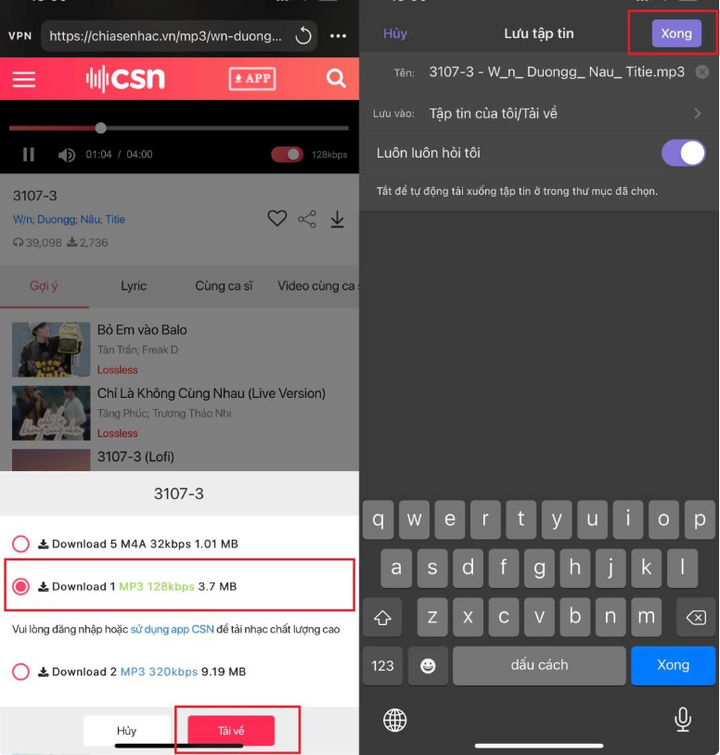
Step 3: Open the GarageBand app, swipe right and select "Sound Generator".
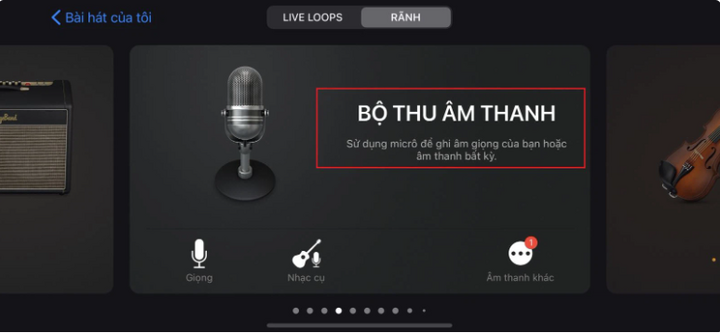
Step 4: A new interface appears, select the three broken dashes icon, and select the Loop icon in the upper right corner.
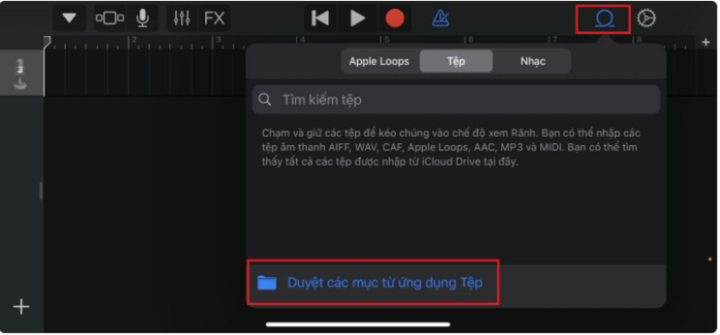
Step 5: Select "Files", select "Browse items from the Files app", then select "Browse" and "Document".
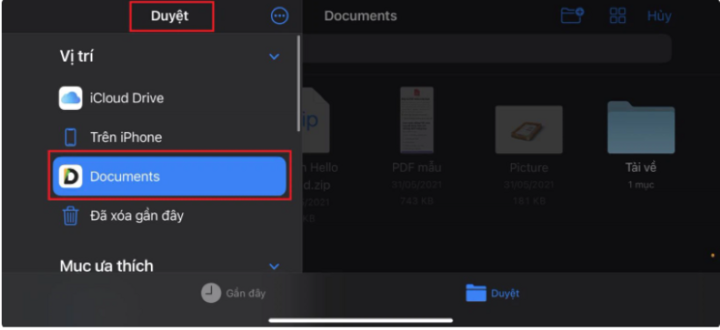
Step 6: Select "Download" and select the song you downloaded in step 2, then drag the file into the editing box.
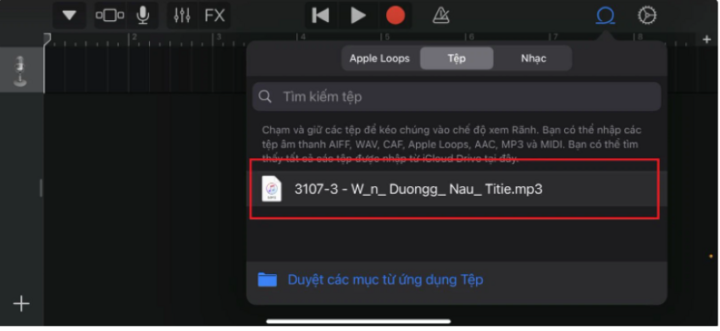
Step 7: You can easily adjust the song to get the part you want to make a ringtone by dragging both ends. Then, select the triangle icon and select "My Song" to save.
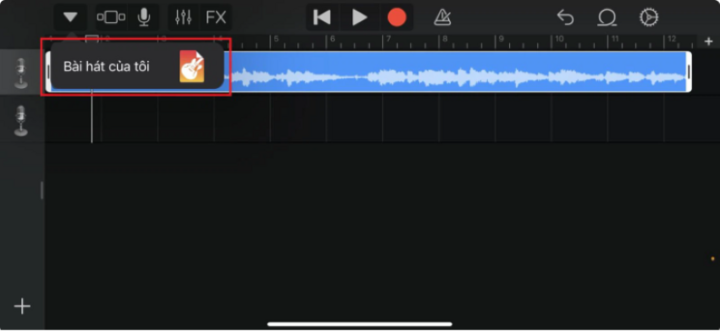
Step 8: Then, hold on the song you just saved, select "Share", select "Ringtone" and select "Export to" to complete.
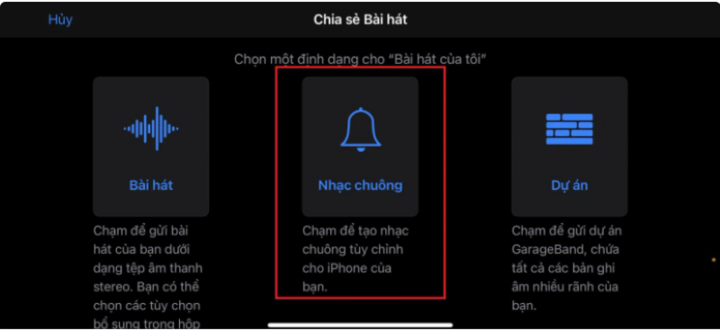
Above are two ways to set iPhone ringtones using your phone to help your friends. You can refer to them here. Wish you success!
Source






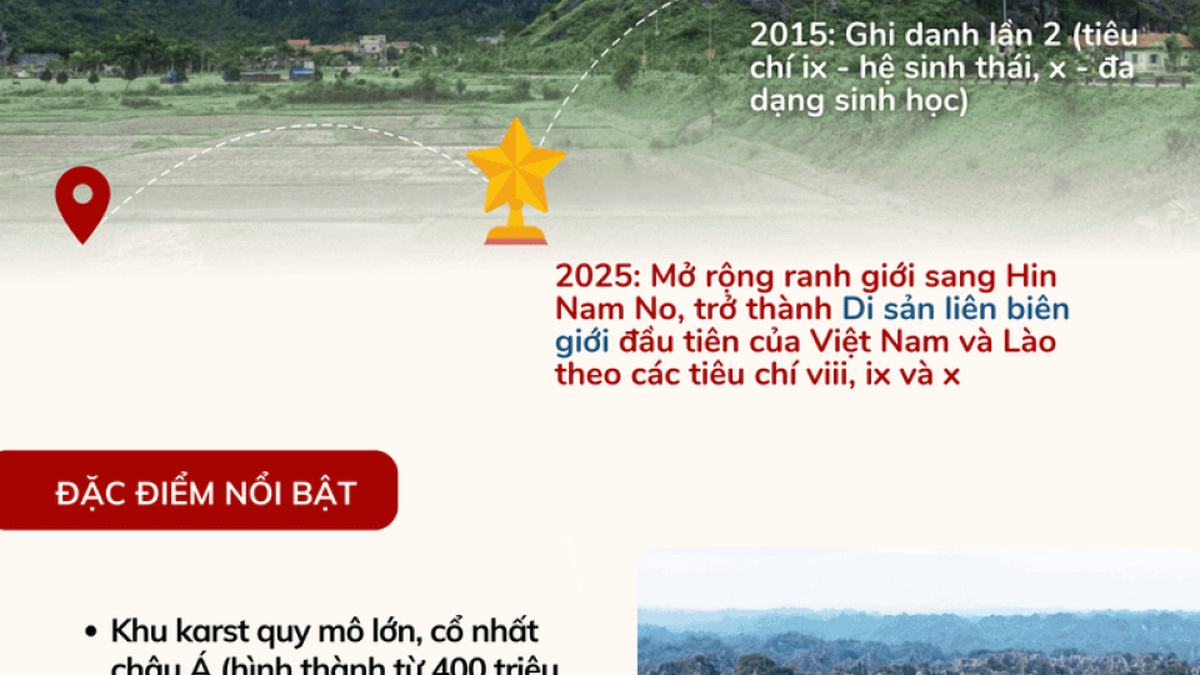

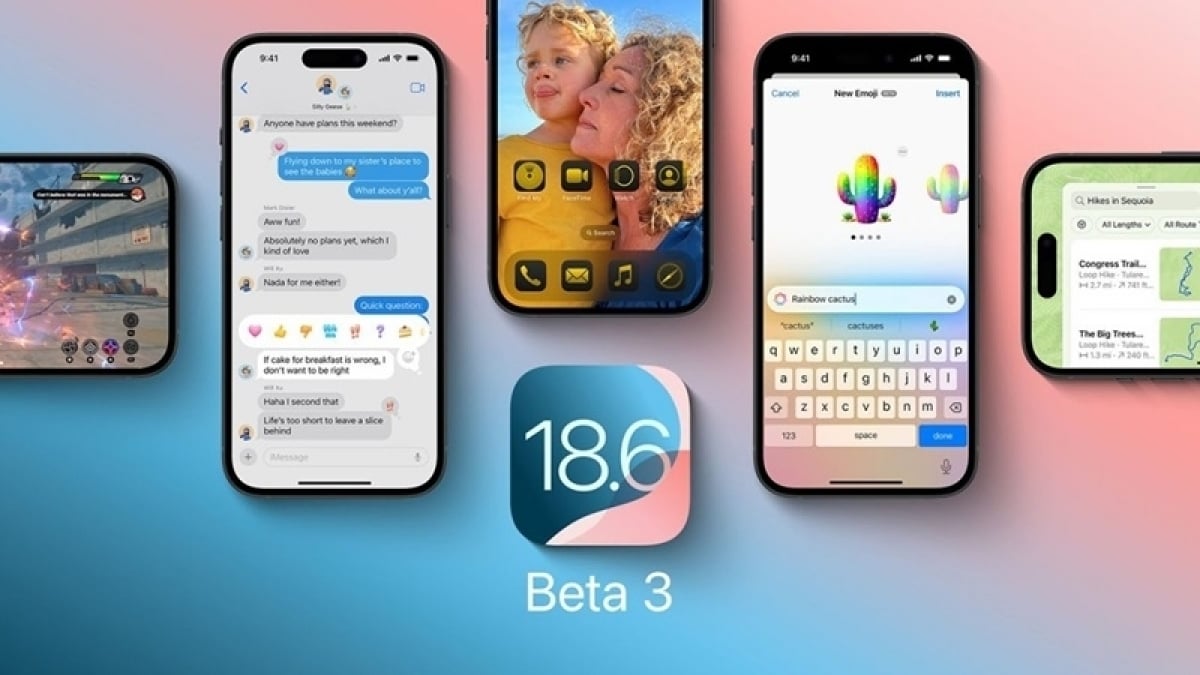


























































































Comment (0)