Sending mass messages on Zalo OA helps businesses quickly connect with customers. This article guides you on how to do it on your phone and PC!
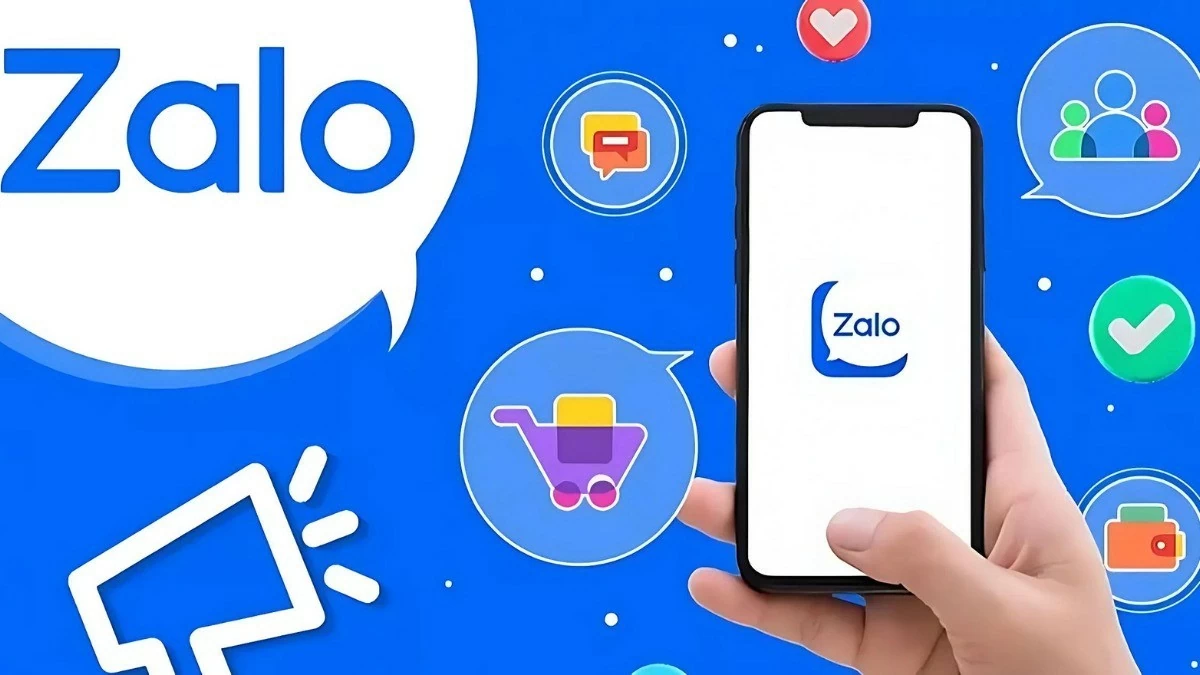 |
Instructions on how to send mass messages on Zalo OA easily
Send mass messages on Zalo OA by phone quickly
How to send messages to many people effectively
Step 1: Open the Zalo application and access the message you want to send.
Step 2: Press and hold the message to display the “Forward” option, then select the recipient or group you want to send the message to, then press “Send” to complete.
 |
How to send mass messages on OA super convenient
Step 1: Open the Zalo app and go to the chat section. Next, press and hold a message to open the options.
Step 2: Select “Select multiple” to mark the messages you want to send. Then, click “Share” to continue.
Step 3: Select the person or group you want to send the message to, then tap the blue send icon to finish.
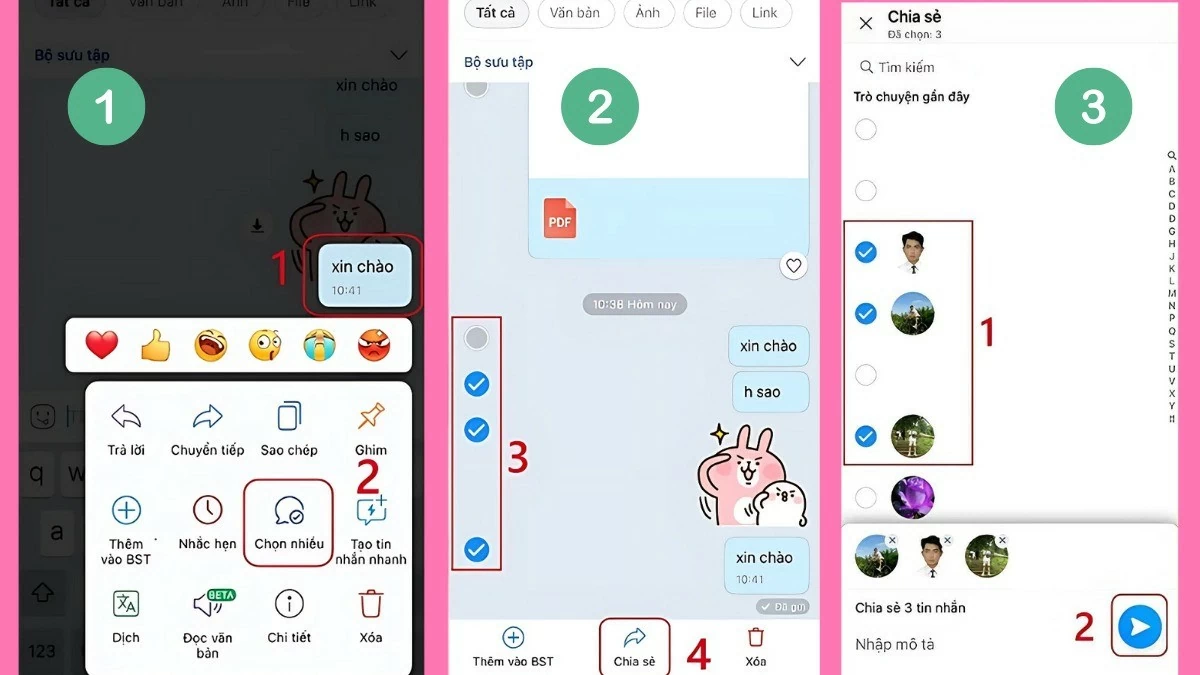 |
How to send mass messages on Zalo OA using computer
Step 1: Open Zalo on your PC and access the conversation. Right-click on the message you want to send and select "Share."
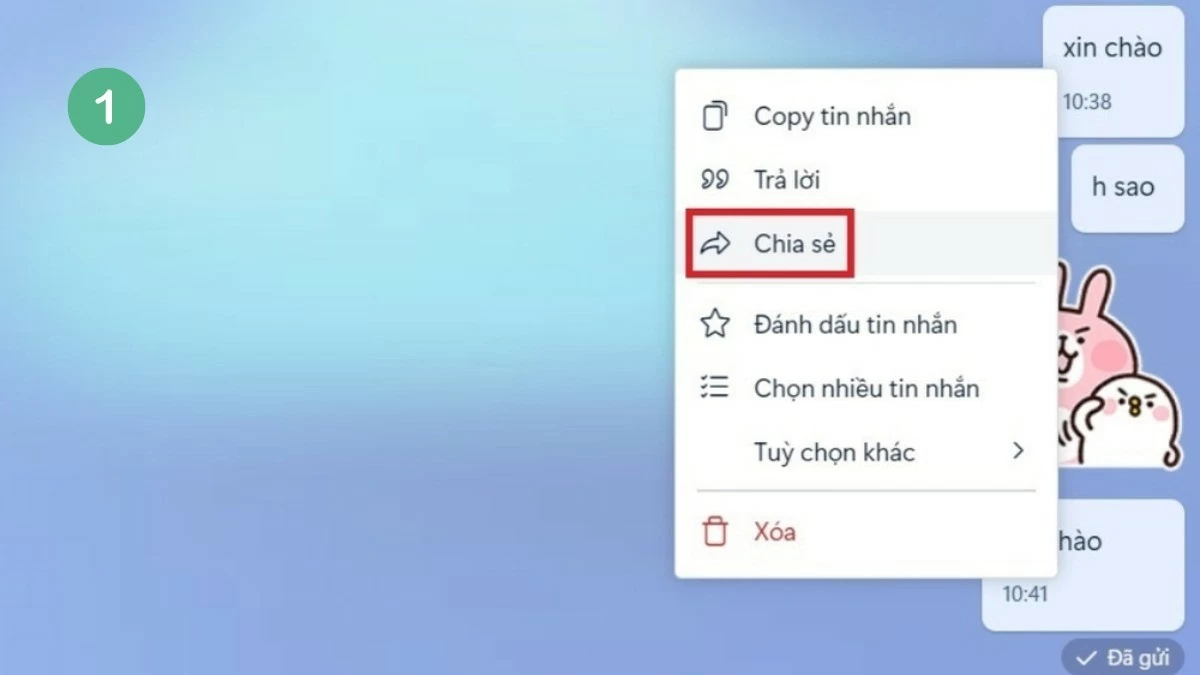 |
Step 2: Select the recipient from the displayed list. Finally, click the "Share" button at the bottom of the conversation interface to complete.
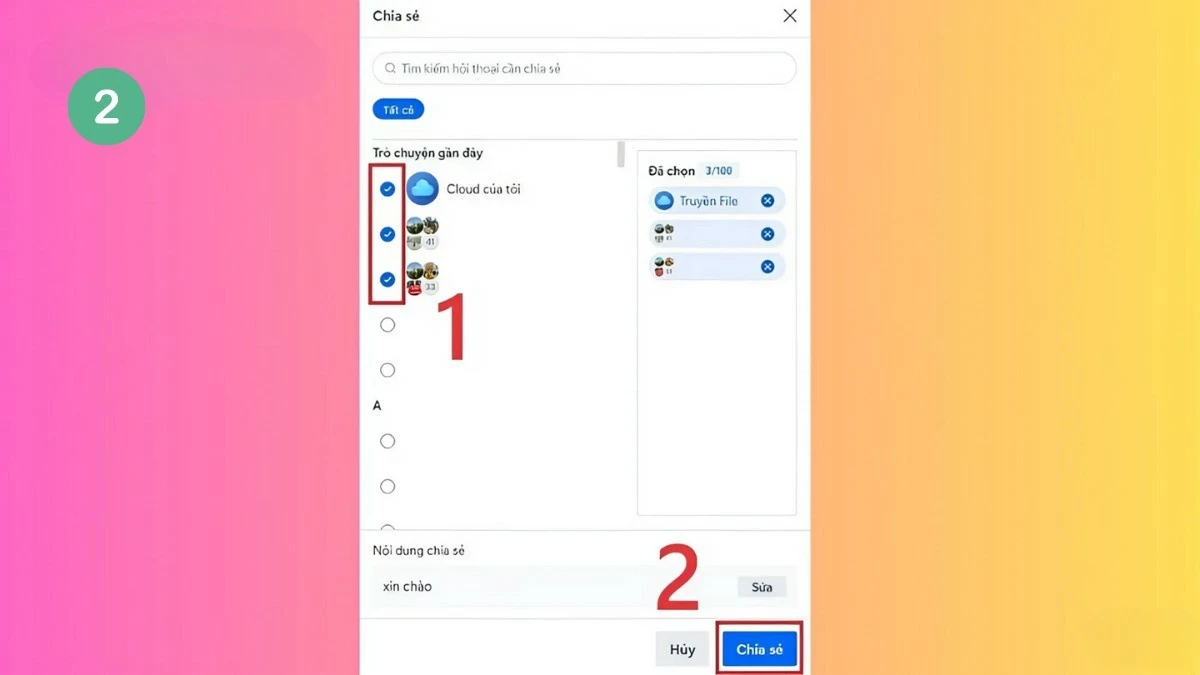 |
How to send mass messages on Zalo OA PC for multiple people or more
Step 1: Go to the chat and right-click on the message you want to forward.
Step 2: Select “Select multiple messages” and mark the messages you want to send. Then, click the right arrow icon at the bottom of the chat box.
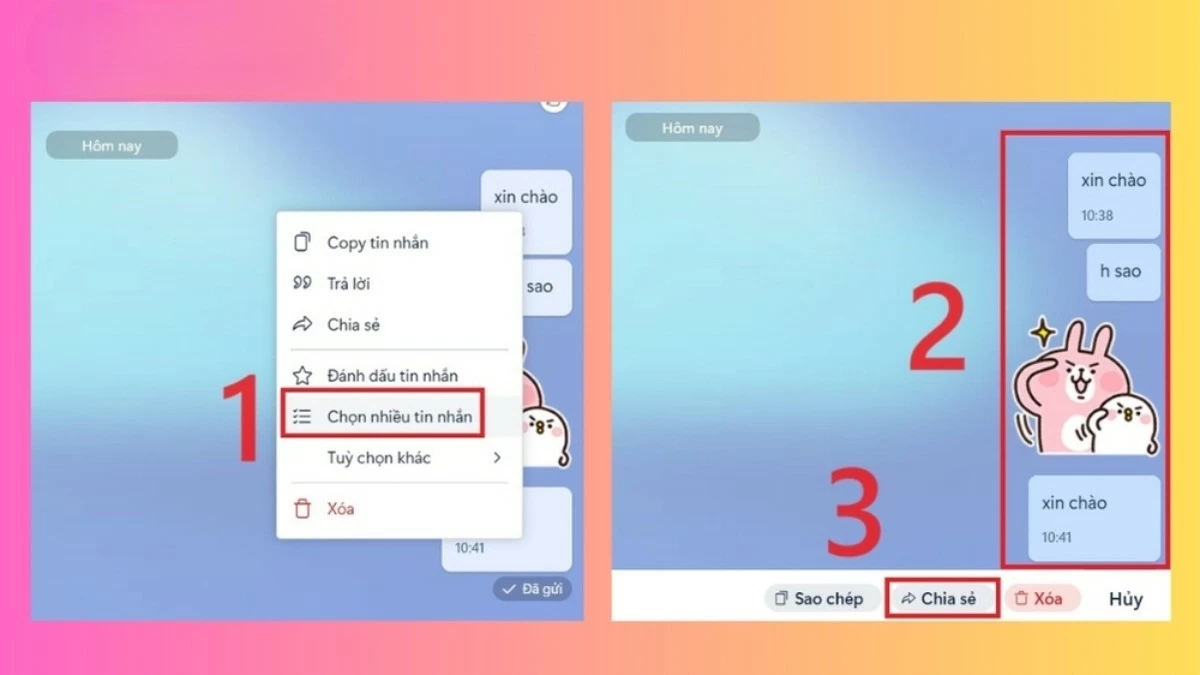 |
Step 3: Select the message recipients and then click “Share” to complete the sending process.
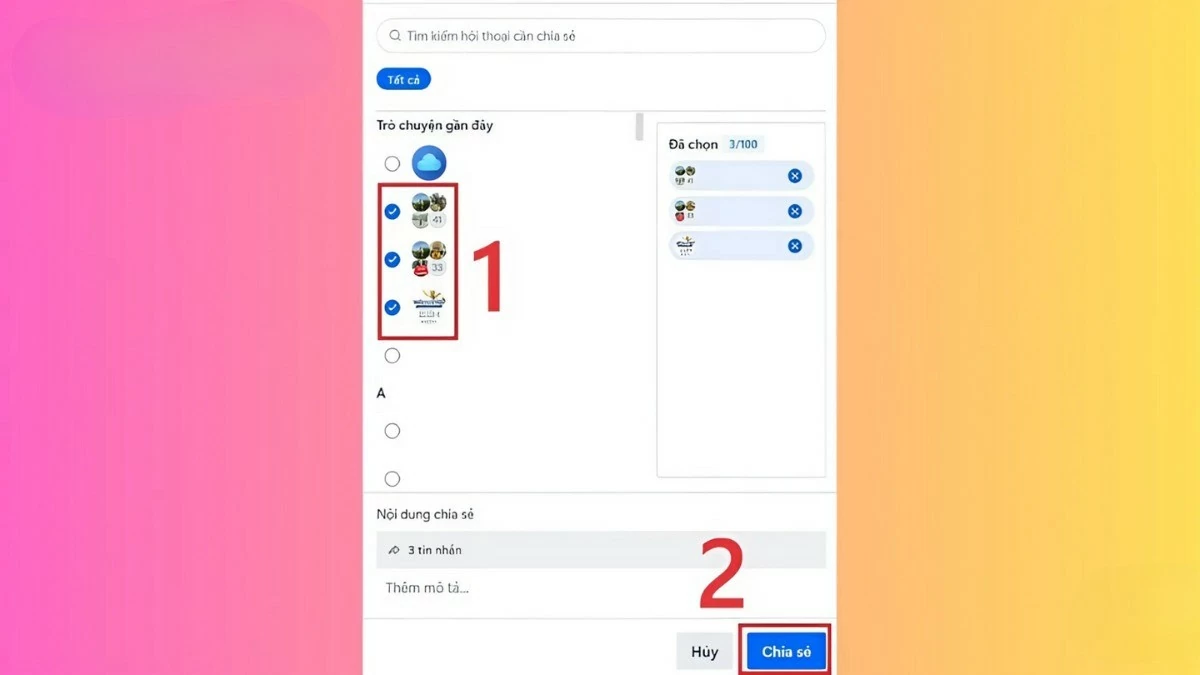 |
Set up mass message recipients on Zalo OA easily
Zalo Official Account (OA) provides many useful criteria to identify the recipients of mass messages, thereby helping businesses optimize communication campaigns effectively:
- Geolocation: Allows you to send messages to users in a specific area, making messages more personalized and locally relevant.
- Age: Age segmentation helps you send relevant content to each group, ensuring your message meets their needs.
- Gender: Choosing a specific gender adds personalization, attracting the desired recipient group.
- Subscription Time: Send messages based on when users subscribe to your OA, increasing engagement with both new and long-time subscribers.
- Interest State: Checking user interest levels helps tailor content appropriately and effectively.
- Note labels: Send messages to segmented groups, helping to focus on potential customers and improve campaign effectiveness.
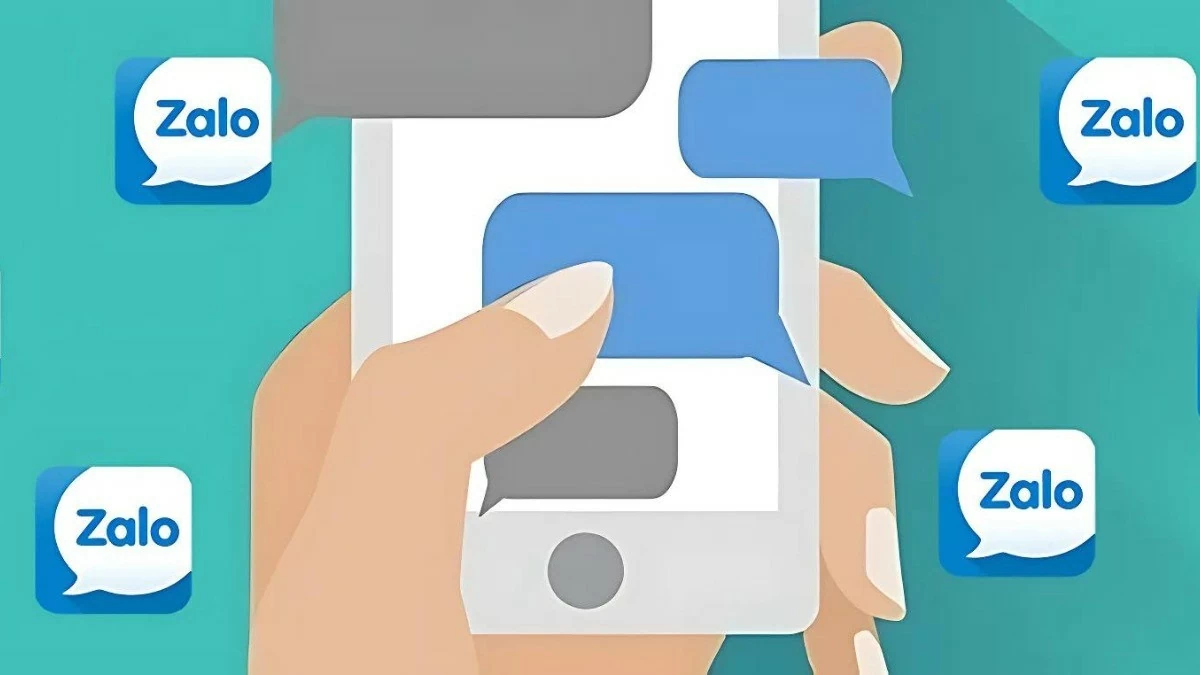 |
How to schedule sending mass messages on Zalo OA in the most detailed way
To schedule mass messaging on Zalo OA, you need to follow these steps:
- Access Zalo OA management page: First, log in to the Zalo Official Account management page and select the OA account you want to deploy the messaging campaign.
- Create broadcast: Click on "Content" and select "Create broadcast" to start the mass message creation process.
- Parameter settings: In this step, you need to set parameters such as recipients, sending time and reach limit.
- Complete scheduling: After setting up all the necessary information, click "Continue" to complete scheduling the message.
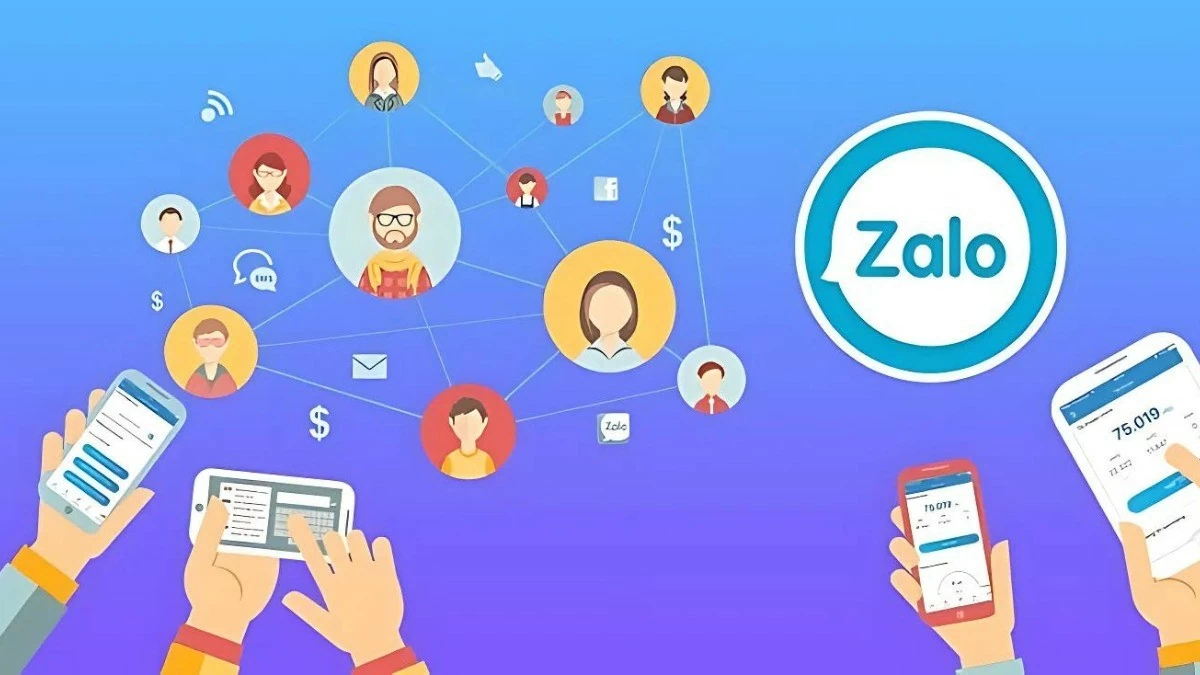 |
For best results, make sure your messaging is optimized and geared toward engaging your customers effectively.
Applying the method of sending mass messages on Zalo OA not only helps businesses save time but also improves the ability to reach and interact effectively with customers. Mastering the method of sending mass messages on Zalo OA via phone and PC will help you manage and deploy marketing campaigns easily and professionally, optimizing the interaction process with users. Start testing now to discover the benefits that this Zalo trick brings, to improve business performance and increase value for your business.
Source: https://baoquocte.vn/cach-gui-tin-nhan-hang-loat-tren-zalo-oa-tien-loi-nhat-290301.html






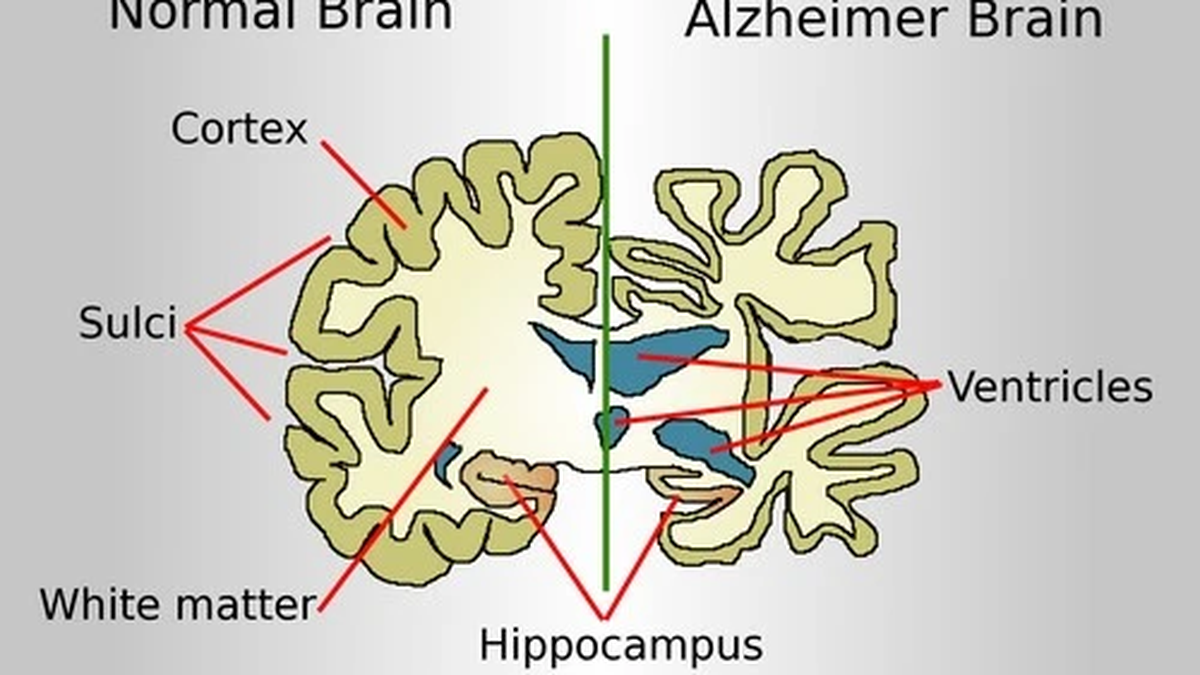















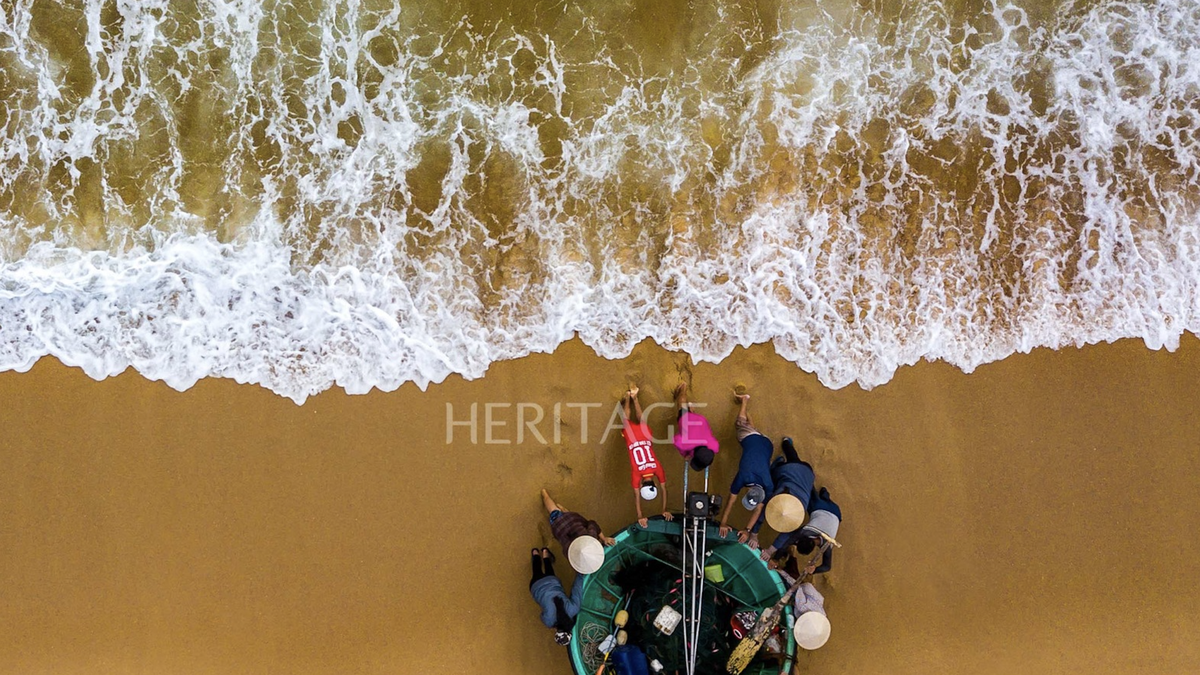




![[Photo] Gia Lai provincial leaders offer flowers at Uncle Ho's Monument with the ethnic groups of the Central Highlands](https://vphoto.vietnam.vn/thumb/1200x675/vietnam/resource/IMAGE/2025/7/9/196438801da24b3cb6158d0501984818)








































































Comment (0)