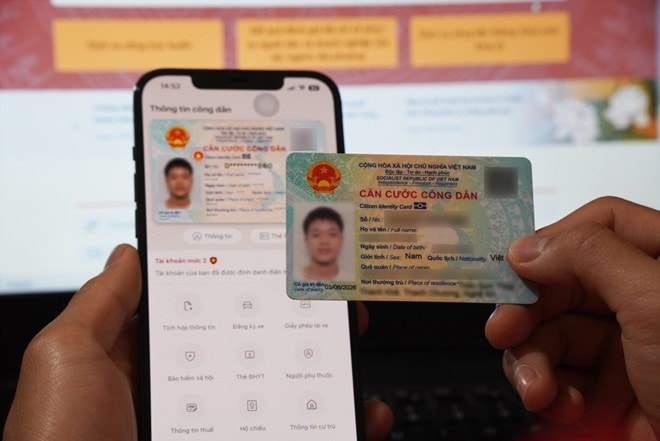
Step 1:
Taxpayers access and log in to the Etax Mobile app.
After successfully logging into the system, select the Tax Registration - Change Information menu:
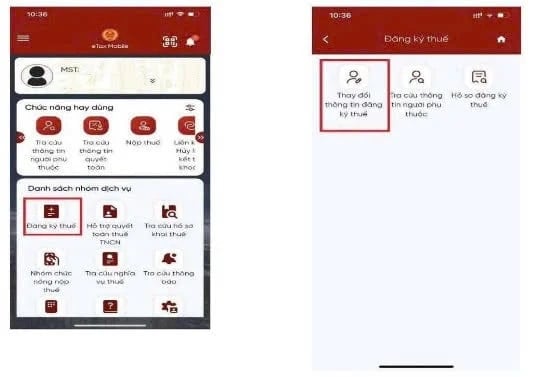
Step 2:
The NNT information display screen includes:
- Taxpayer name: Displays name according to tax registration information, allows editing.
- Date of birth: Displays date of birth according to tax registration information, allows editing.
- Old document number: Displays document number according to tax registration information, does not allow editing.
- New document number: Allows entering the CCCD number.
- Get citizen information according to old document number (leave new document number information blank).
- Get citizen information by new document number: + Enter new document number: Enter citizen ID number or citizen identification code
- Click Get citizen information:
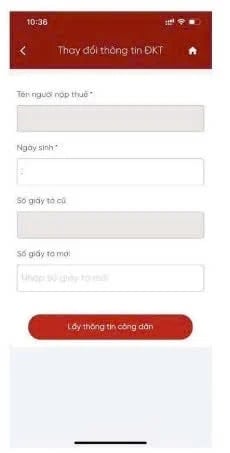
Step 3:
Display:
- In case of not receiving citizen information from the National Population Database. Display the notification screen "Information of the taxpayer is not available in the National Population Database, the taxpayer should contact the police agency to update information in the National Population Database"
- In case of receiving citizen information from the National Population Database. Display the screen of old Tax Registration information and new Tax Registration information:
Taxpayers choose tax authorities to submit declarations:
Tax authority submitting declaration: Choose 1 of 2 values "CQT by permanent address" or "CQT by temporary address".
- Taxpayers select the tax authority according to their temporary residence address as the tax authority to submit the declaration, displaying information about the province and district. The declaration is sent to the tax authority corresponding to the district the taxpayer has selected.
- Taxpayers select the tax authority according to their permanent address as the tax authority to submit the declaration.
+ In case the taxpayer does not select to change the information "Address of permanent residence", the declaration is sent to the tax authority corresponding to the district according to the old tax registration information.
+ In case the taxpayer selects to change the information of "Address of permanent residence", the declaration is sent to the tax authority corresponding to the district according to the new tax registration information received from the National Population Database.
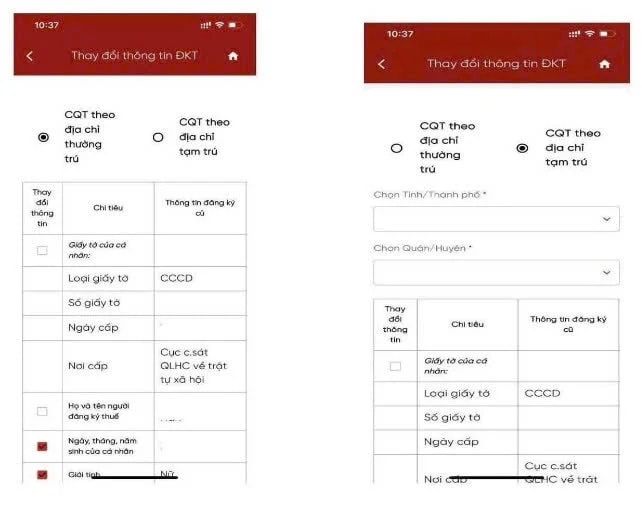
Step 4:
- Taxpayers select the indicators that need to change information in the Change information column, click Continue.
+ In case of selecting to change the information of the individual's documents or phone number or email. Display the screen to enter the corresponding new registration information + In case of not selecting to change the information of the individual's documents or phone number or email. Display the screen to complete the declaration of information change according to form 08-MST - Taxpayer enters new registration information: + Document number: Automatically displayed according to the new document number received from the National Population Database, not allowed to edit; + Date of issue: Required to select from the list; + Place of issue: Required to select from the list; + Contact phone number: Required to enter; + Email: Required to enter;
Step 5 :
- Taxpayer clicks Complete declaration, the screen displays to complete the information change declaration according to form 08-MST.
Note: Taxpayers drag the screen to the right and down to see all information about old and new Tax Registration.
Step 6:
NNT clicks Share to share PDF files on social networking platforms.
Step 7:
Taxpayer clicks Continue. Displays the document attachment screen:- Click the icon to download the attached file from the phone + Click the icon to use the phone camera to take a photo of the attached file Step 8: Taxpayer clicks Finish, Displays the OTP code entry screen:- Click Skip: Skip without sending the information change declaration - Click Agree. Displays the notification screen "The tax registration information change file has been successfully sent. Please wait for processing!".
Source: https://hanoimoi.vn/huong-dan-cap-nhat-so-can-cuoc-cong-dan-thanh-ma-so-thue-706548.html


![[Photo] The 9th Party Congress of the National Political Publishing House Truth](https://vphoto.vietnam.vn/thumb/1200x675/vietnam/resource/IMAGE/2025/6/24/ade0561f18954dd1a6a491bdadfa84f1)
![[Photo] General Secretary To Lam meets with the Group of Young National Assembly Deputies](https://vphoto.vietnam.vn/thumb/1200x675/vietnam/resource/IMAGE/2025/6/24/618b5c3b8c92431686f2217f61dbf4f6)
![[Photo] Close-up of modernized Thu Thiem, connecting new life with District 1](https://vphoto.vietnam.vn/thumb/1200x675/vietnam/resource/IMAGE/2025/6/24/d360fb27c6924b0087bf4f288c24b2f2)





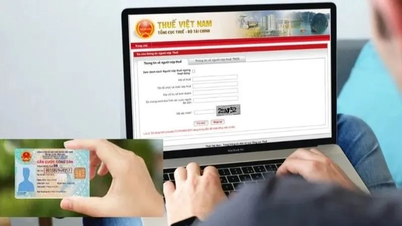









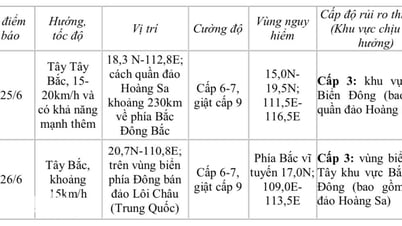















































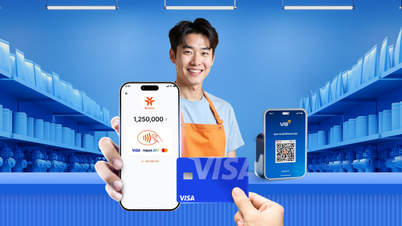











































Comment (0)