 |
To color a blank cell in Google Sheets, follow these steps:
Step 1: First, you need to select the data area that you want to color. You can do this by holding down the Ctrl key to select multiple cells. Then, select the paint bucket icon.
 |
Step 2: At this time, the screen will display the color palette interface, you click on the color you want to color the selected data area. The result is that the cells have been changed color.
 |
Additionally, you can also change the color automatically by formatting the cells in advance as follows (this will work when the cell's value matches the condition you set):
Step 1: First, click on the area you want to color. Go to Format and select Conditional Formatting. Next, select Formatting Rules and the paint bucket icon to select a color. Once complete, click Done.
 |
Step 2: You will get a data table like the illustration below, the colors are displayed correctly with the formatted values.
 |
Above is a very simple guide on how to color blank cells in Google Sheets, you can apply it to help your documents become more vivid and easier to understand. Hopefully through this article you have learned another useful feature of Google Sheets.
Source





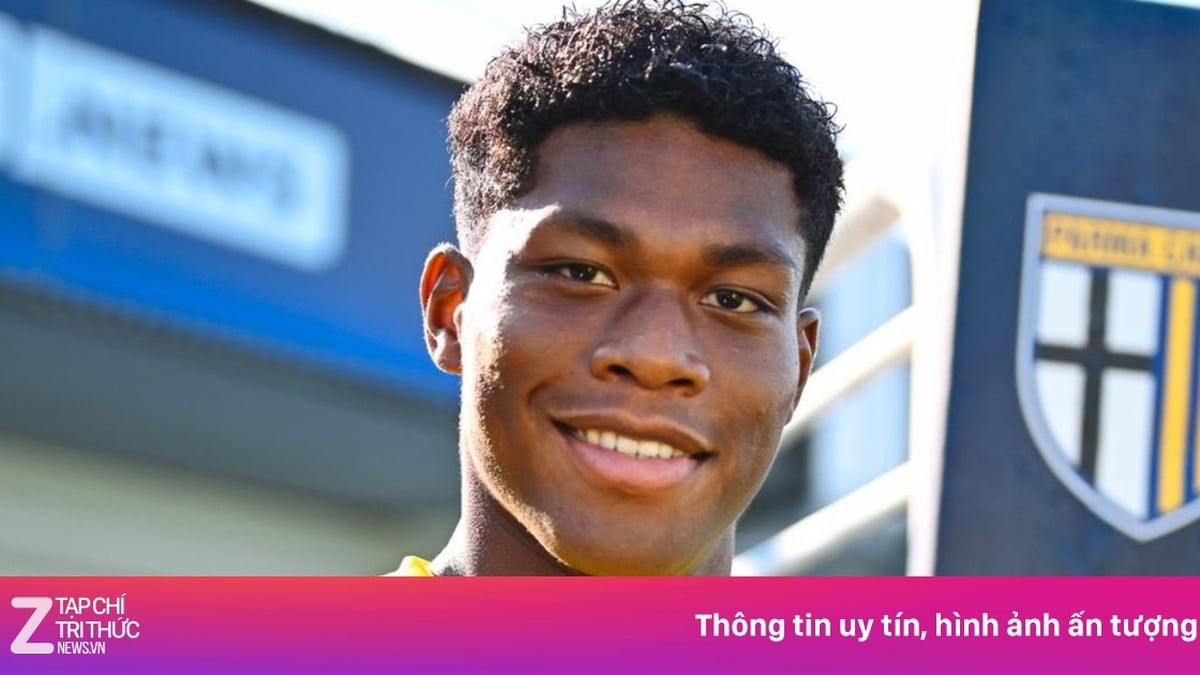







































































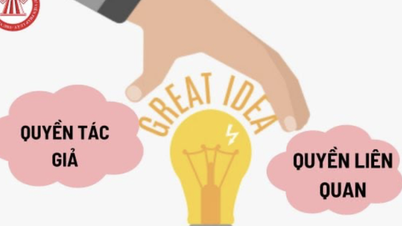






















Comment (0)