Using your computer as a Wi-Fi hotspot has many practical benefits. For example, when you are on the go with a laptop that has a cellular connection (4G or 5G), you can share the network with other devices like a tablet or Kindle that do not have cellular support. This saves you money and avoids having to buy additional SIM cards or network services for other devices.
Additionally, turning your computer into a hotspot can help extend your Wi-Fi signal throughout your home. While the new network will operate as a separate network from your main router, it can still help extend your Wi-Fi signal to hard-to-reach areas of your home.

You need to declare information for the Wi-Fi hotspot you want to create. Illustration photo
Here are the simple steps to turn your Windows 11 computer into a Wi-Fi hotspot:
Open the Settings app: From the Start menu, go to Settings.
Access Network & Internet: In the Settings window, select Network & internet.
Turn on Mobile Hotspot: Go to Mobile hotspot and turn on this feature.
Select the internet connection to share: Under Share my internet connection from, you can select the internet connection your computer is using as a base for sharing. Usually there is only one connection, but if your computer is connected via both Wi-Fi and Ethernet, you will see more options.
Select sharing method: In the Share over section, select Wi-Fi to share via Wi-Fi waves, this is the most common method. In addition, if necessary, you can also choose to share via Bluetooth.
Power saving options: If you want to save power, you can enable the Power saving feature, which will make the hotspot automatically turn off after a period of time if no devices are connected.
Set a name and password for your hotspot: In the Properties section, you'll see details about your hotspot. Click Edit to set a network name (SSID) and password of your choice, or leave the default settings.
Choose a broadcast band: Depending on your computer hardware, you may have the option to broadcast your network on the 2.4 GHz band (long range but slower speeds) or 5 GHz (higher speeds but shorter range).
Although the Wi-Fi broadcasting feature from Windows 11 computers is very useful, not many users know about it or use it regularly. This may be because users do not realize the need for this or do not know that their computers have this ability.
However, in emergency situations or when you need to quickly expand your internet connection, this is an ideal, cost-effective solution without the need for complex hardware devices such as a Wi-Fi extender or new router.
Source: https://www.congluan.vn/may-tinh-windows-11-co-the-bien-thanh-diem-phat-song-wi-fi-post313642.html


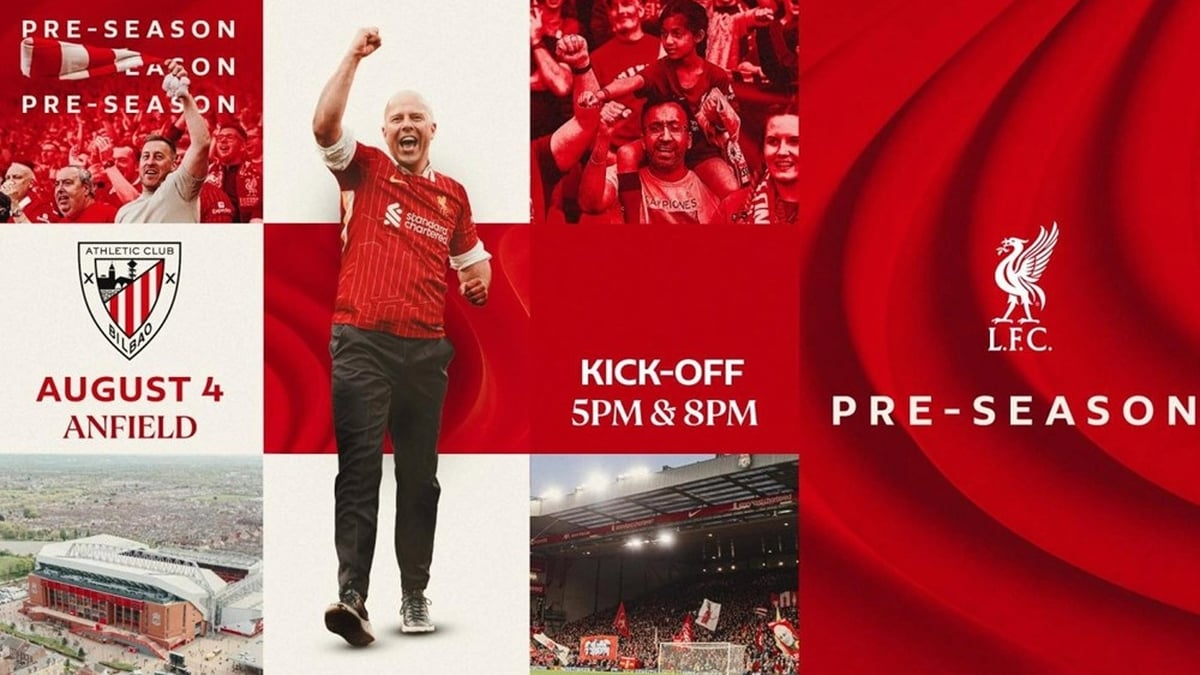







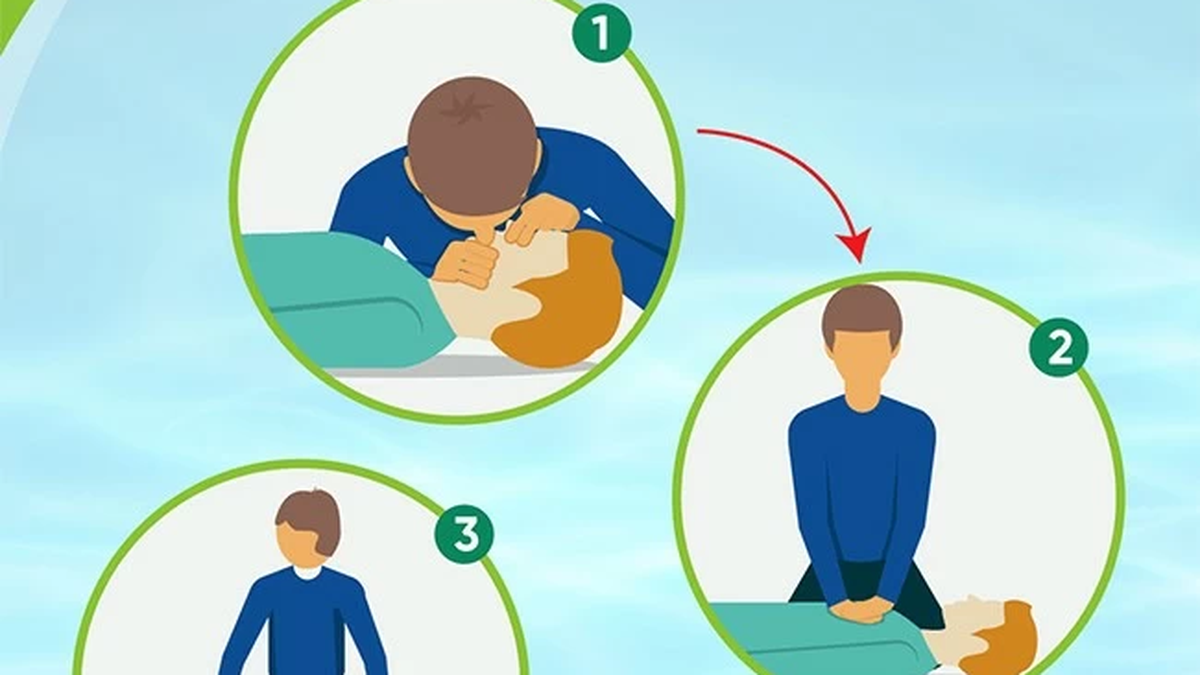

























































































Comment (0)