Download TeamViewer for MacBook to control your computer remotely. The installation on MacBook Air or Pro is very simple with easy instructions in the article below!
 |
How to download TeamViewer for MacBook quickly
Now that we have explored some of the cool features of the app, let’s jump right into how to download TeamViewer for MacBook in a simple way. This article not only provides general instructions but also lists each step with illustrations for your ease.
Quick Guide:
First, go to the TeamViewer homepage, select the macOS version and click “Download”. Next, double-click the “Install TeamViewer” icon, then click “Continue” in the introduction, and finally select “Install”.
You will need to confirm by entering your device password. Once completed, you can open the app and start using it immediately for work or study.
Detailed instructions for downloading TeamViewer are as follows:
Here are detailed instructions with images to download TeamViewer for MacBook Air and Pro:
Step 1: The login screen has been upgraded, allowing you to easily switch between different modes and provide a seamless login experience. Click “Download TeamViewer” to get started.
 |
Step 2: Once the download is complete, find the downloaded file on your computer. Double-click on the file to launch the TeamViewer installer.
 |
Step 3: Next, a new window will appear. Here, just click the "Install TeamViewer" or "Install TeamViewer" button (depending on the display language) to start the installation process.
 |
Step 4: In the Introduction section, click "Continue" to continue the process of downloading TeamViewer for MacBook.
 |
Step 5: Next, select "Install Software" to complete the installation process.
 |
Downloading TeamViewer for MacBook is not difficult or time-consuming. Just follow the simple instructions to install and download TeamViewer for MacBook Air or Pro, you can quickly set up the application and start taking advantage of the benefits this tool has to offer.
Source: https://baoquocte.vn/huong-dan-tai-teamviewer-cho-macbook-don-gian-va-nhanh-chong-288245.html































![[Photo] Nghe An: Provincial Road 543D seriously eroded due to floods](https://vphoto.vietnam.vn/thumb/1200x675/vietnam/resource/IMAGE/2025/8/5/5759d3837c26428799f6d929fa274493)






























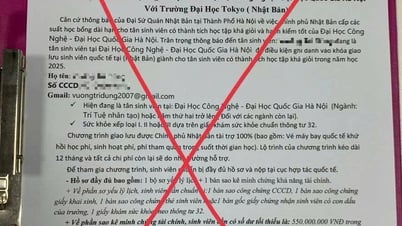




































Comment (0)