Currently, 4G network is chosen by many users because of its high convenience. To effectively save 4G capacity on iPhone, users can refer to the 5 ways below.
Turn off cellular data usage for iCloud Drive
iCloud Drive is a tool that helps users store, synchronize and update data between Apple devices and even Windows.
However, if you accidentally edit files in applications that use iCloud Drive, they can be uploaded and use up 4G capacity. To limit this case, you just need to turn off 4G usage mode of iCloud Drive.
To turn off cellular data usage for iCloud Drive, go to Settings > iCloud > iCloud Drive, scroll down and turn off Use Cellular Data.
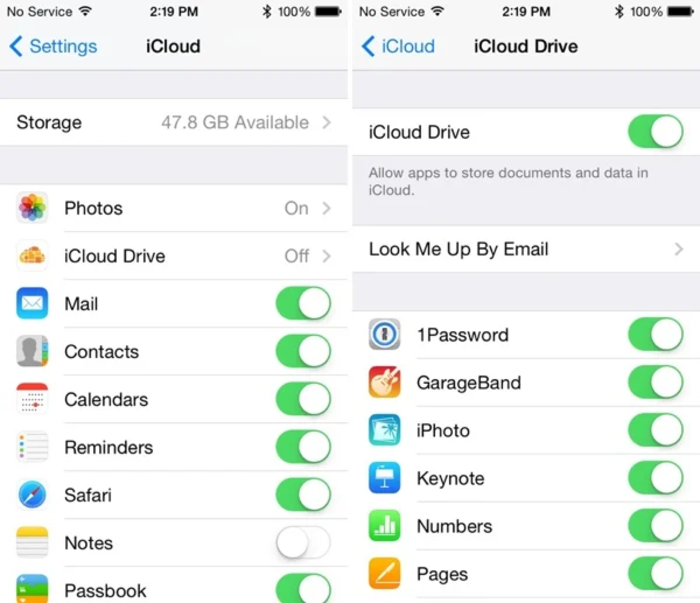
Settings > iCloud > iCloud Drive > turn off Use Cellular Data.
Turn off Wi-Fi Assist mode
Wi-Fi Assist is an iOS feature that automatically switches to 4G when Wi-Fi is too weak. This can help you surf the web more smoothly, but it also causes your 4G data to run out faster.
So if you want to save 4G, go to Settings > Mobile Data > scroll down to the bottom > uncheck Wi-Fi Assist. Here you can see how much total data Wi-Fi Assist has used.

Settings > Cellular > turn off Wi-Fi Assist option.
Turn off 3G for automatic app download function
iOS has a cool feature that when you download an app on your iPad, your iPhone will automatically sync and download it as well. The same goes for music, movies, and other iTunes content.
However, this synchronization should only take place when the device is connected to Wi-Fi and limit the use of 4G, if you do not want to lose a large amount of money on something unnecessary.
Go to Settings > iTunes & App Store > uncheck “Use Cellular Data” at the bottom. You can leave the other options as is if you want to sync apps and update automatically when you have Wi-Fi.
Limit apps from using 4G data
There are some apps that still use mobile data even if they are not turned on regularly, wasting 4G.
To determine which apps are using too much mobile data, go to Settings > Mobile, scroll down and you will see a list of apps that are allowed to use 4G data.
Here, if you see any application that is no longer needed but still consumes 4G, you can turn off mobile data usage or completely delete the application from your phone.
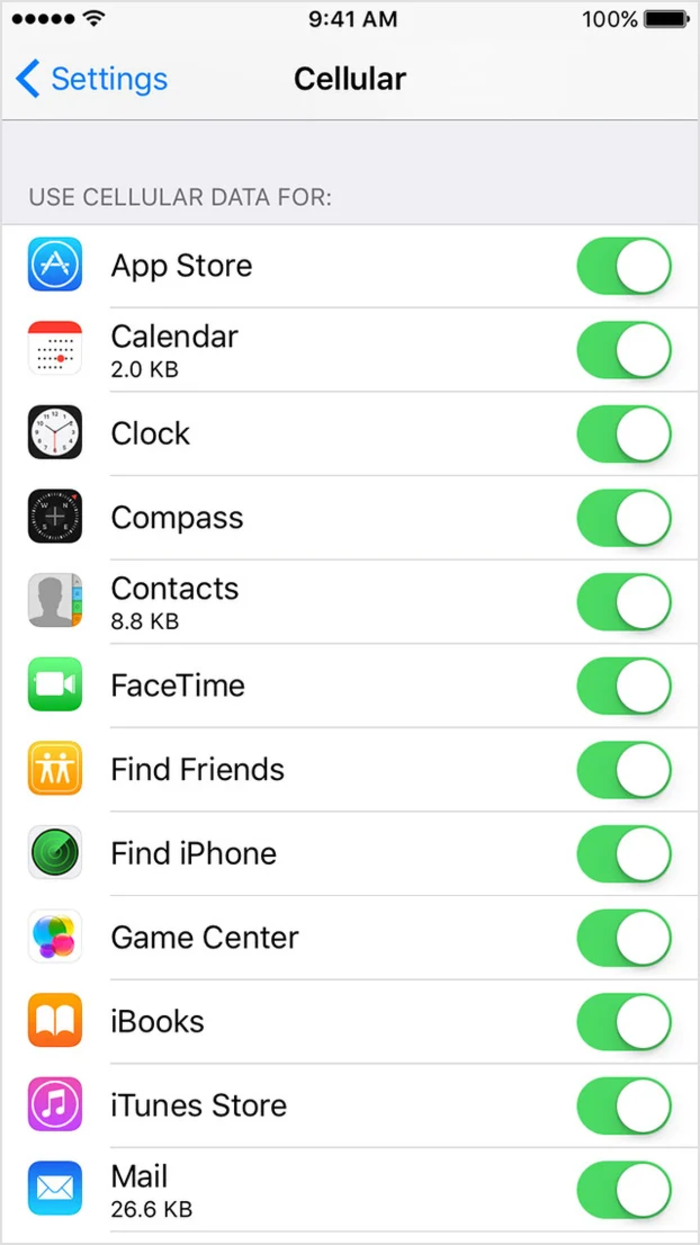
Settings > Cellular > Turn off apps that use a lot of data.
Turn on low data mode
Enabling Low Data Mode disables background communication and Background App Refresh for apps. It also asks apps to postpone all sync tasks until they have an unlimited data connection.
Additionally, this mode also disables background syncing. So, when you enable this mode, the Photos app won't back up your photos.
To turn on Low Data Mode for 4G on iPhone, go to Settings > Cellular > Cellular Data Options > Low Data Mode.
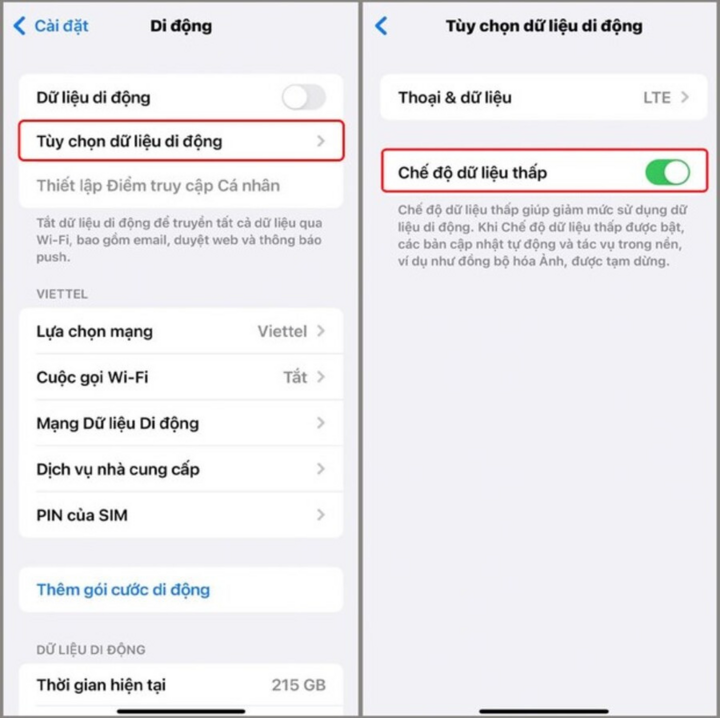
Settings > Cellular > Cellular data options > Low data mode.
An Nhi (Synthesis)
Source




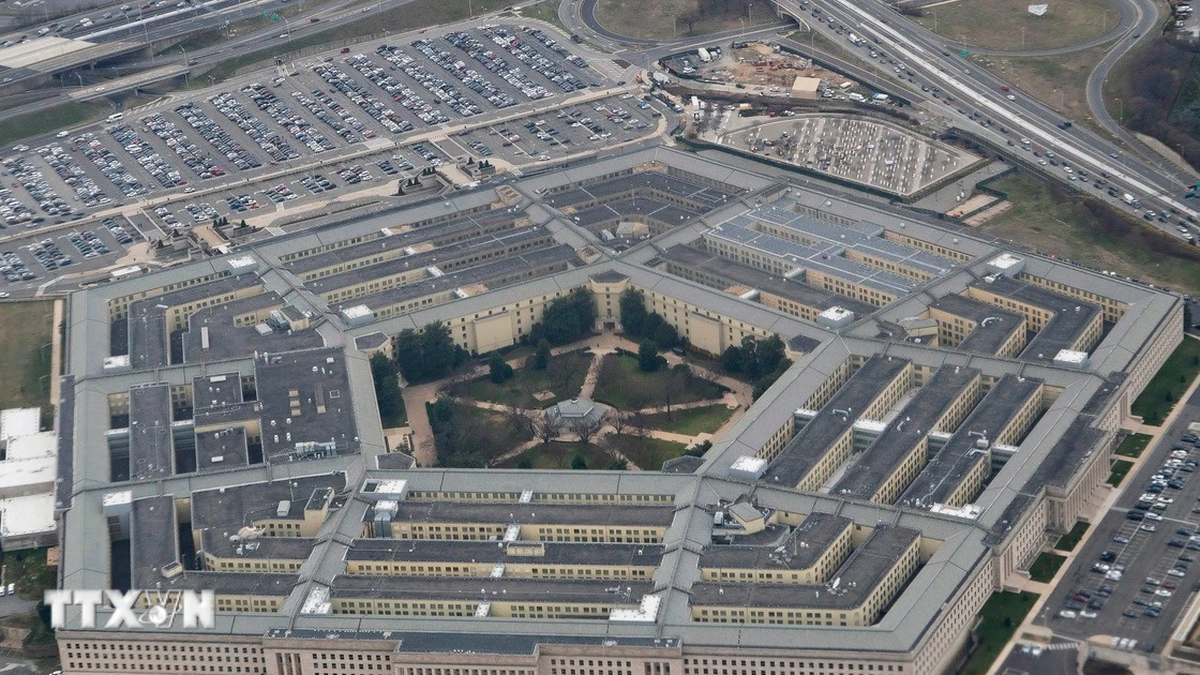




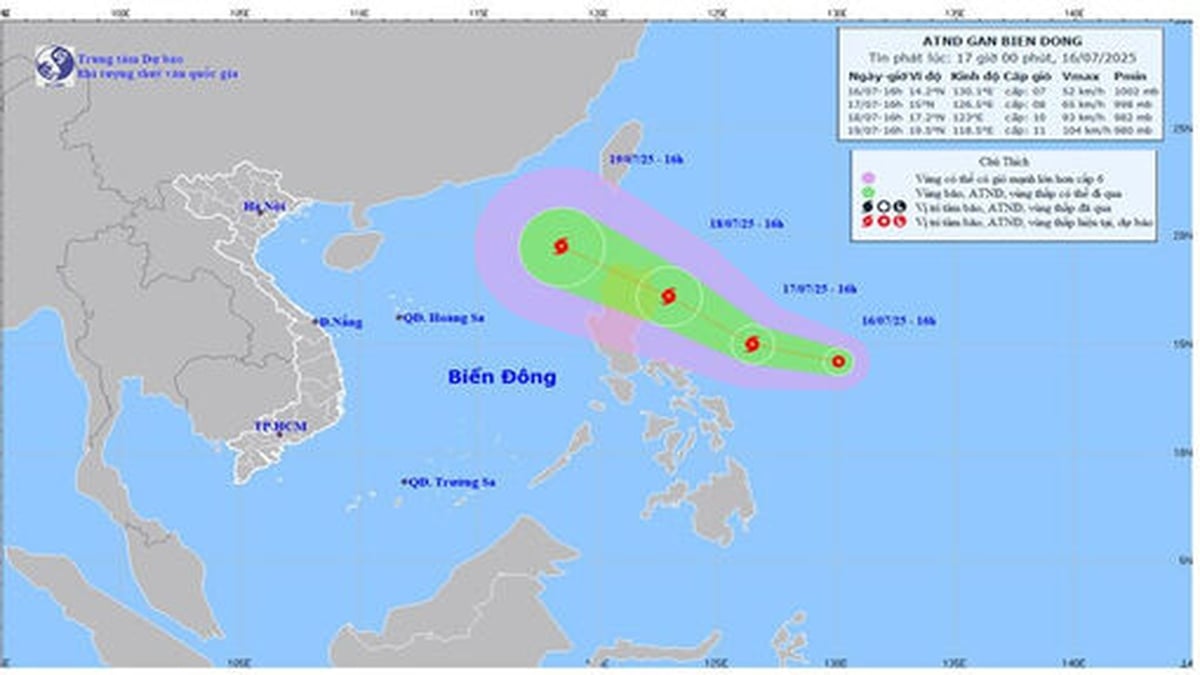










































![[Maritime News] More than 80% of global container shipping capacity is in the hands of MSC and major shipping alliances](https://vphoto.vietnam.vn/thumb/402x226/vietnam/resource/IMAGE/2025/7/16/6b4d586c984b4cbf8c5680352b9eaeb0)












































Comment (0)