What is Wi-Fi Calling?
Wi-Fi Calling is a technology that allows users to make phone calls over an internet connection, specifically a Wi-Fi connection. This feature works similarly to making calls over a regular mobile network, but instead of using a mobile signal, Wi-Fi Calling is routed through a Wi-Fi network. This allows users to make calls in areas with weak signals, or no mobile signal at all.
Wi-Fi Calling works by connecting a Wi-Fi device with an available Internet signal, the platform uses VoIP technology to send and receive communication data transmission securely and quickly.

(Illustration)
How to Enable Wi-Fi Calling on Android and iOS
To activate Wi-Fi Calling on popular mobile operating system platforms today including iOS and Android, users can simply perform the following operations:
For iOS operating system
Step 1: Go to Settings app > Select “mobile”.
Step 2: Click on the “Wi-Fi Calling” option and follow the on-screen instructions to activate this feature.
Step 3: Enter the user's address to allow access to emergency services in case of urgent assistance.
Step 4: Agree to the terms of service. Next, tap Enable to confirm Wi-Fi Calling is available.
Now, all calls made through your mobile device will use Wi-Fi connection instead of the cellular service method.
For Android OS
Using the Wi-Fi Calling feature on Android devices is a bit more complicated than on the iOS operating system. However, it can still be done with the following detailed steps:
Step 1: Access the Settings application > Select "Connections".
Step 2: Here you will see the Wi-fi-Calling feature option. All you have to do is toggle it to enabled to use it.
Step 3: Follow the on-screen instructions to enable Wi-Fi Calling > Enter your address information to allow access to emergency services when needed.
Step 4: Agree to the terms of service > Click Enable to confirm that Wi-Fi Calling is available.
Users using the Wi-Fi Calling communication platform have many advantages such as:
Low Cost: Because calls made over Wi-Fi are not dependent on carrier service, they tend to be significantly cheaper than traditional network service plans. Additionally, Wi-Fi Calling may offer one or more free VoIP apps, allowing users to make calls at low cost.
Improved Quality: Wi-Fi Calling is available on most smart mobile devices, regardless of network provider. This makes Wi-Fi Calling more flexible and accessible than other communication options.
Mobile Data Management: Wi-Fi Calling allows users to manage their mobile data usage by choosing the option of when they want to use a connection with better coverage but higher data costs or a connection with poor coverage but not much cost.
However, Wi-Fi Calling can be susceptible to interference or congestion due to network reasons in densely populated areas, leading to temporary call interruptions or affecting the sound quality. In addition, Wi-Fi Calling is encrypted to increase the level of security, but this method is not really as reliable as communication through telecommunication networks. Therefore, users need to consider privacy when making Wi-Fi Calling calls.
Additionally, carrier-based cellular service plans will offer users more feature options like voicemail, caller ID, and call forwarding, which may not be available when you make calls via Wi-Fi Calling.
What to do when Wi-fi Calling is not working
Wi-Fi Calling not working is most likely due to a problem with the Wi-Fi network. Therefore, check the Wi-Fi connection status on your phone by accessing Quick Settings (swipe down from the top of the screen) or Settings > select Network & internet > select Wi-Fi.
Here, you need to make sure that the bars on the Wi-Fi icon are activated, and you should also move your device closer to the router to improve the signal strength. Also, check to make sure that you are not near a 2.4GHz device or any device that supports Bluetooth connectivity as there may be Wi-Fi interference.
You can also check if your phone and service provider support Wi-Fi Calling by looking for Wi-Fi Calling in the Settings app, or contact your device manufacturer to determine if your phone supports this feature.
Mint (Synthesis)
Source










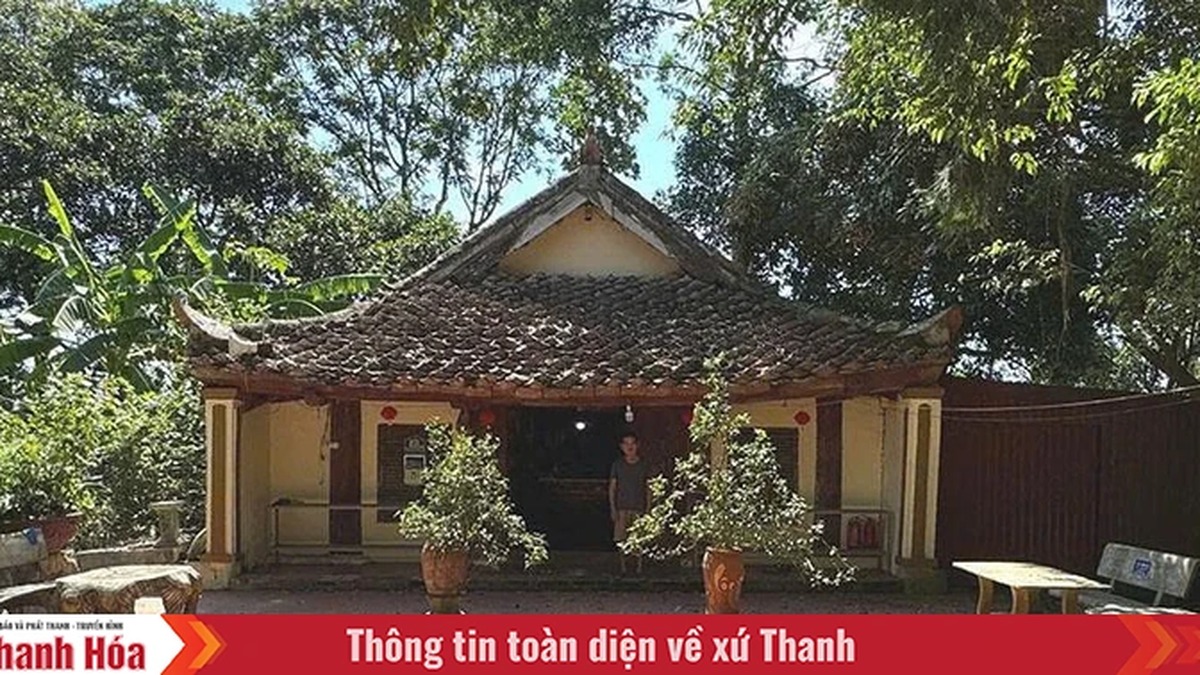


















































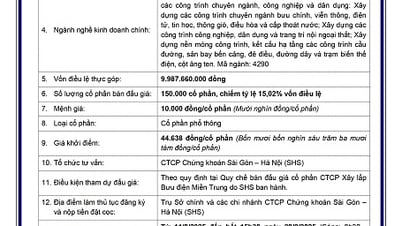
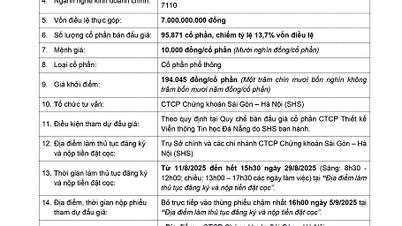











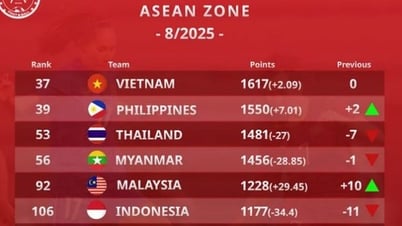


























Comment (0)