Many people worry that the display of 2 WiFi logos on the screen means that the phone is faulty or hacked (Photo: ST).
Two WiFi icons on Android phone
Recently, many Android smartphone users expressed concern when they discovered two WiFi icons appearing simultaneously on their device screens. This situation made many people wonder whether this was a sign of a system error or even that the phone was being attacked by a network.
However, technology experts confirm that displaying two WiFi icons is not an error or a sign of hacking, but is actually a useful but little-known feature called "Dual Channel Acceleration".
The "Dual Channel Boost" feature allows Android phones to connect to both the 2.4GHz and 5GHz frequencies of a WiFi router at the same time. Instead of choosing just one frequency as usual, dual connection brings many outstanding advantages, especially the ability to increase speed and improve the stability of the internet connection.
When one of the two frequencies encounters a weak signal, the smartphone will automatically switch to the other frequency without interrupting the connection. This ensures that users always have a smooth internet experience, especially useful for bandwidth-intensive activities such as online gaming or watching high-quality videos .
Enabling "Dual Channel Acceleration" brings noticeable benefits in speed and connection stability. This is a worthy improvement, especially for users who need a strong and continuous internet connection.
However, this feature also comes with a significant drawback: battery consumption. Maintaining a connection on both frequencies at the same time requires the phone to operate at a higher capacity, which leads to faster battery drain. Some users have reported a significant drop in battery life after enabling this feature.
How to enable "Dual Channel Acceleration" feature
Currently, not all smartphone models support this feature. "Dual-channel acceleration" is mainly available on new smartphone models from brands such as Oppo, Xiaomi, Vivo or Realme.
If you want to experience faster connection, users can enable this feature by following these steps:
- Open the Settings app on your phone.
- Go to WiFi or Network & Internet.
- Find and select Advanced WiFi Settings.
- Look for an option named something like "Dual Channel Networking" or "Dual WiFi Boost" and turn it on.
Once successfully activated, a second WiFi icon will appear in the status bar, signaling that the phone is making the most of the bandwidth to provide the best connection experience.
Source: https://dantri.com.vn/cong-nghe/dien-thoai-android-hien-thi-hai-logo-wifi-tinh-nang-hay-loi-ky-thuat-20250804142325229.htm











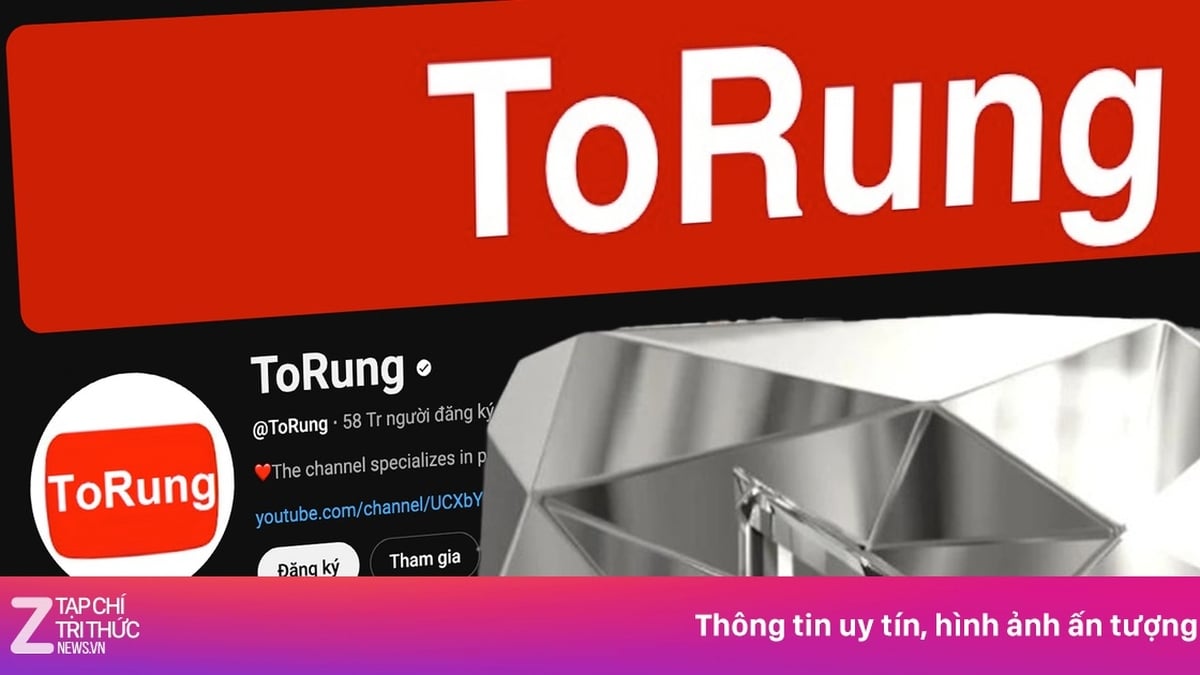
















![[Photo] Nghe An: Provincial Road 543D seriously eroded due to floods](https://vphoto.vietnam.vn/thumb/1200x675/vietnam/resource/IMAGE/2025/8/5/5759d3837c26428799f6d929fa274493)










































































Comment (0)